Review Patient Labs
Summary
The Labs Matrix Profile can be viewed from two places, the CLINICAL RESULTS tab on the Patient Chart and the ORDERS tab of the charting workspace. The display, essentially the same in each location, provides an "at a glance" view of the results of a user defined list of medical activities. For each activity, you can see the most recent date when it was administered to this patient along with the result code and, for some activities, the numerical results. If an activity has been administered multiple times, the entire history can be viewed. This is very useful if you are tracking specific labs for employees who handle hazardous materials, for example, or mix pharmaceuticals for oncological use.
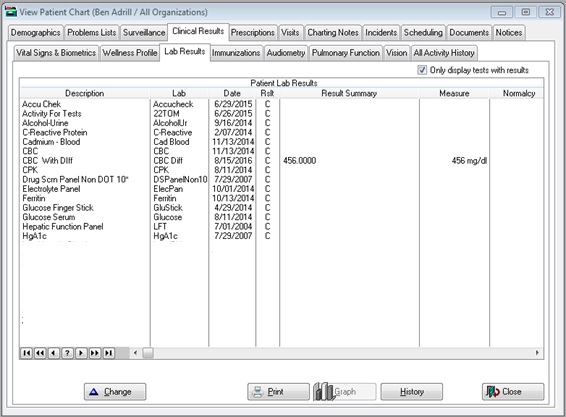
The columns on this screen display this information:
-
Lab = the lab test (medical activity)
-
Date = date of latest test administration
-
Rslt = the result code entered for the medical activity
-
Result Summary = a brief note entered into the record when results were entered
-
Measure 1 and Measure 2 = the actual lab value(s) for this test.
-
Next Due = the next date the lab test is scheduled to be repeated.
- Only display tests with results = When this box is checked the window will display only those tests that have results.
|
|
To update the Labs Matrix Profile, the medical activity must have been entered on a visit. Directly entering an activity on the Patient Chart will not update the Labs Matrix. Lab results can be received on a lab panel template without having the related medical activities linked to the template. When that is done, the results for activities on the labs matrix will not be seen there. The labs interface can be set to automatically create the medical activity for an incoming result if it is not on the lab panel, thus assuring that appropriate results will always be on the labs matrix. |
To see the entire history of an activity that has been administered multiple times, highlight the activity and click the History button at the bottom of the window.
To enable the Labs Matrix Report, which is run from this screen, you must complete three steps:
-
Set up the medical activities correctly. In the Activity Type field on the [Enter Medical Activity Code] window, select Screen/Test/Lab. Complete the rest of the setup as explained in Medical Activity Codes Setup.
-
Set Up the Labs Matrix with the activities you want to monitor.